Create Website Wireframes using draw.io
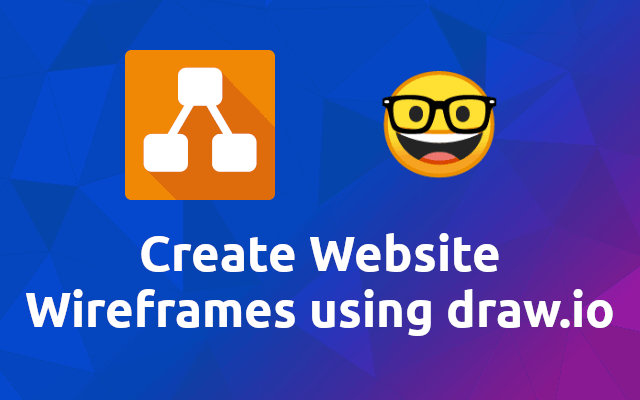
Today I was looking for a tool that I can use to create wireframes to quickly communicate some structural design options to the team. I was surprised to learn that a tool I have been using for years (now and then) can already do so: draw.io (opens new window)
# Create a new Diagram
Go to draw.io (opens new window) and select the storage you want to use.
I usually use my Google Drive space for diagrams created with draw.io.
Next you will need to choose if you want to create a new diagram or open an existing one.
For the purpose of this tutorial we want to create a new and blank diagram.
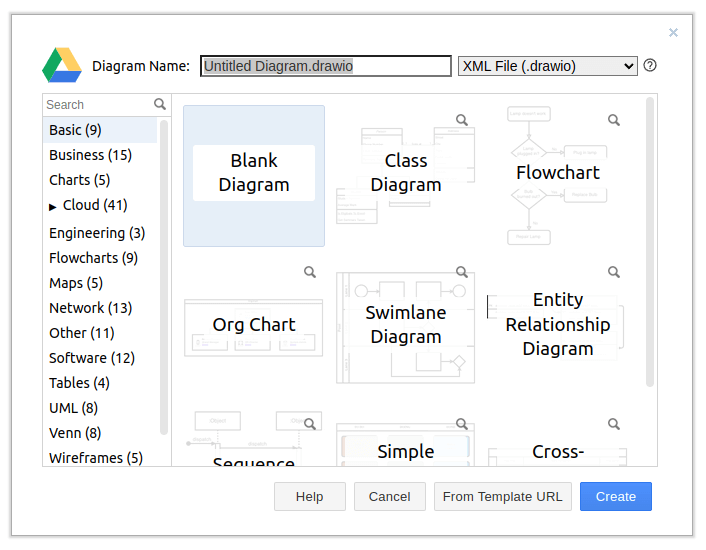
As you can see, the diagram will be stored as
.drawiofile on the chosen storage.
Draw.io will ask you in which directory you want your diagram to be stored. I usually use a dedicated diagrams or draw.io directory that has some more structure below.
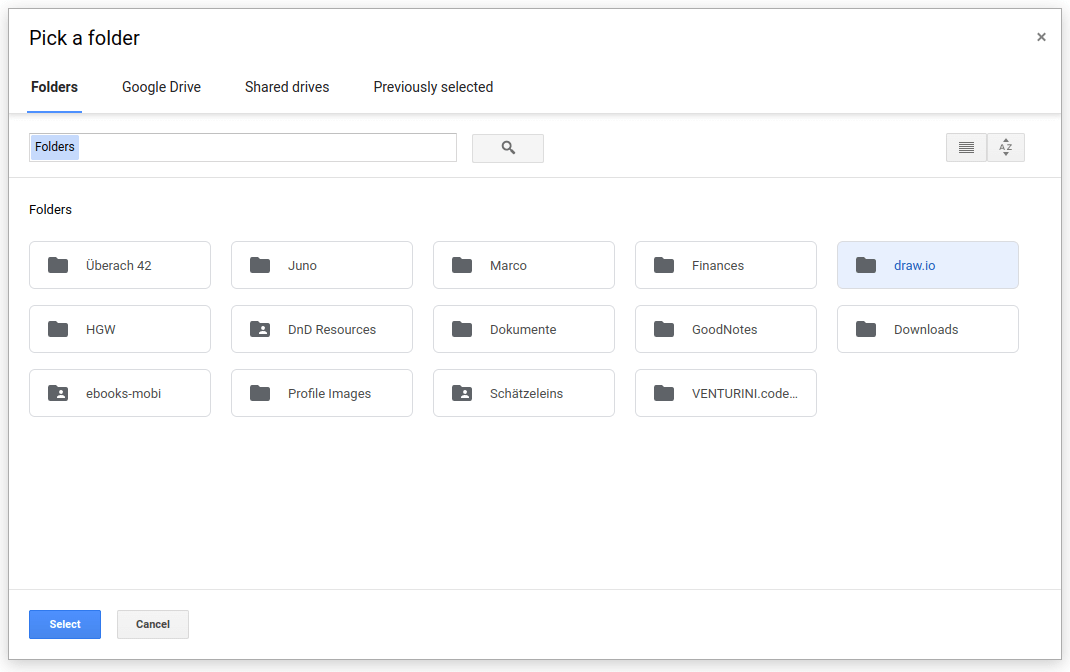
# Add Mockup Shapes (Wireframes)
Once the diagram is open, we need to add the Mockup Shapes provided by draw.io. You can do so through the + More Shapes... menu in the left-bottom-corner.
Search for Mockups and select it.
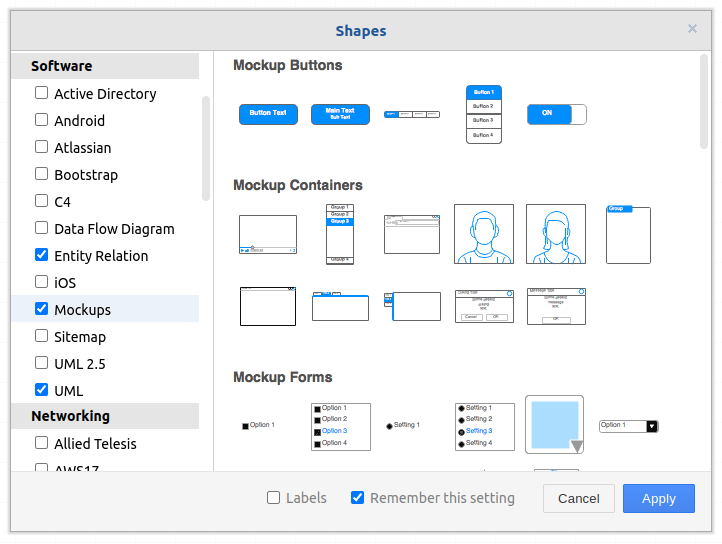
Once you apply your selection, you should see the Mockup Categories.
The most important category that will get you started, is Mockup Containers. These let you create browser windows.
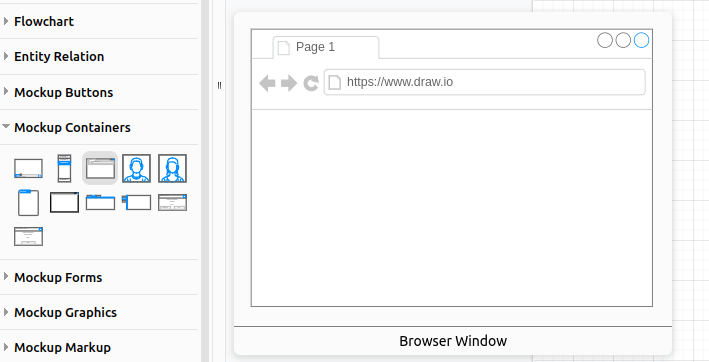
The Mockup Containers are scalable images that you can use to outline your wireframes.
I will let you play around with the rest of the categories on your own 😉
Have fun! 😁

