How to create a Desktop Wallpaper Slideshow in Ubuntu
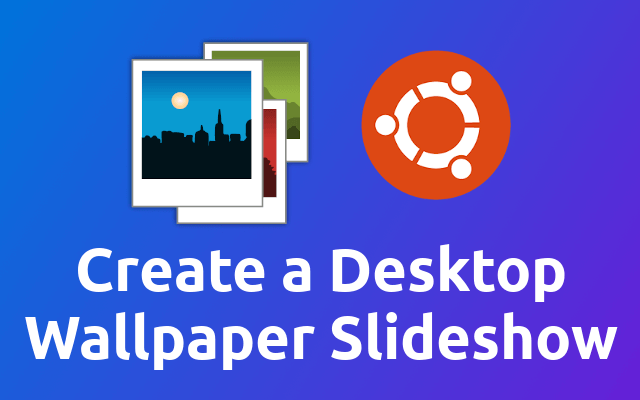
Do you need some change in your life? Then try out desktop wallpaper slideshows. It's just nice to see the desktop change once in a while 😊
So the easiest way I know to create a changing wallpaper is to use the personal photo manager Shotwell (opens new window). It is preinstalled in Ubuntu so you don't need to do anything.
So, assuming you already have the images that you want to setup as a wallpaper slideshow on your machine, you can just open shotwell through the launcher or by typing shotwell in the terminal.
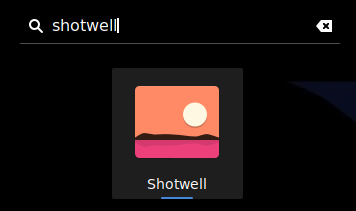
Next you will need to import the images you downloaded. Go to File -> Import From Folder or press Ctrl+I and select the folder you stored your wallpapers in.
Once the import is done, you should see them in the Last Import section of the application.
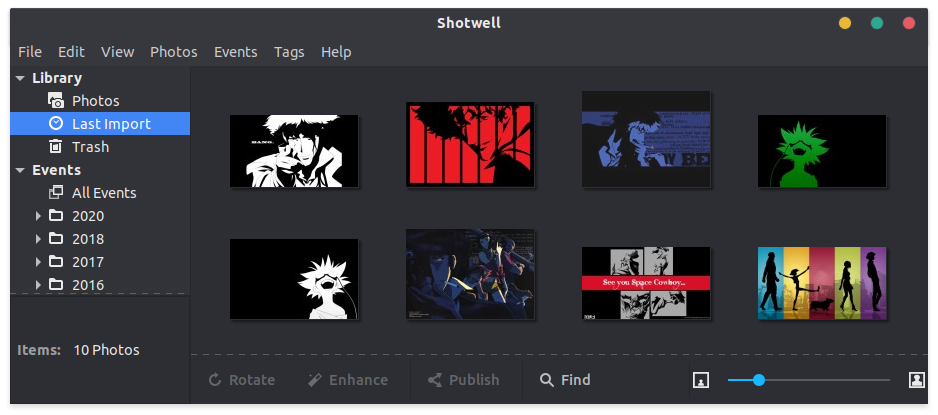
Now you can select the images that you want to have in your wallpaper slideshow.
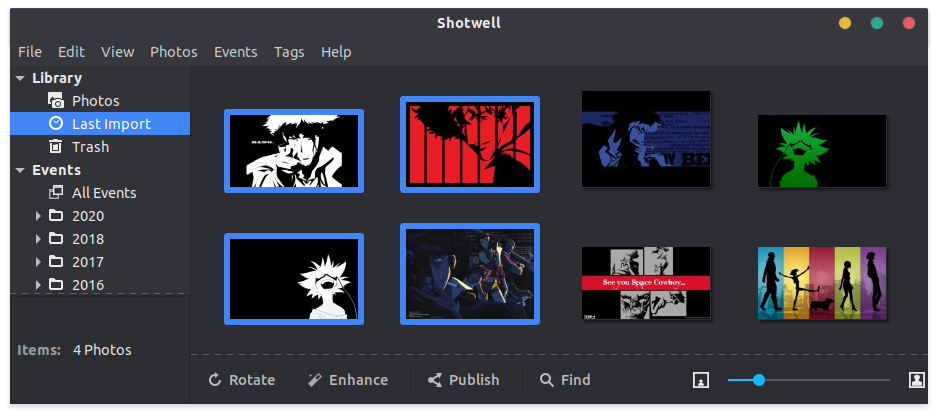
Then you can go to File -> Set as Desktop Slideshow or press Ctrl+B to use your selection as desktop wallpaper slideshow.
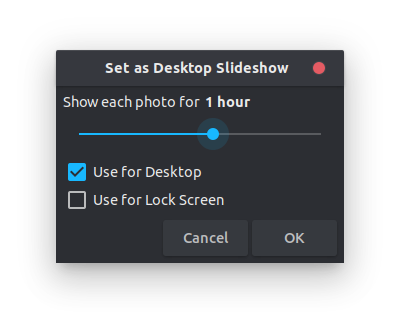
In the prompted dialog you can choose how long each image should stay active as your desktop wallpaper. Additionally you can choose if your selection should be used for the desktop and/or the lock screen.
And that's it, enjoy! 😁
