Import and Export MySQL Databases
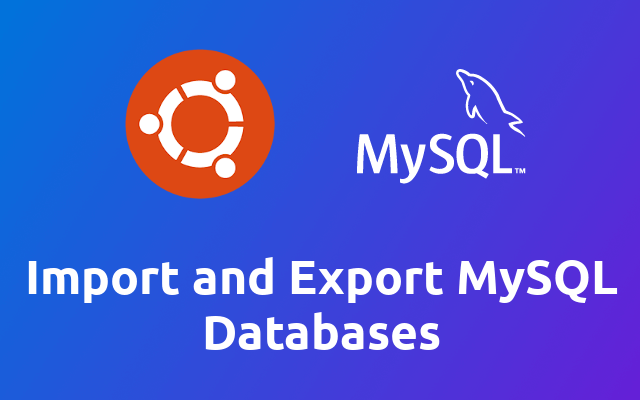
In this short tutorial we are going to learn how to import and export MySQL databases directly on the terminal.
# Export MySQL Databases
First wer are going to look at the export. Open up a terminal and run the following using your database credentials.
mysqldump -uroot my_database -p ~/dumps/my_database.sql
The command mysqldump will ask you for the password before it will run the export.
You can also provide your password in the command, but it is not recommended to do so.
mysqldump -uroot my_database -pSuperSecretPassword > ~/dumps/my_database.sql
Per default mysqldump is configured to add a DROP TABLE IF EXISTS statement before recreating each table. To prevent this you can add the --skip-add-drop-table flag to the command.
mysqldump -uroot my_database -p --skip-add-drop-table ~/dumps/my_database.sql
For more options check out the mysqldump --help.
# Import MySQL Databases
Now that you know how to export a database, it also makes sense to know how to import or restore them. To do so we can use the mysql terminal client like shown below.
mysql -uroot my_database -p < ~/dumps/my_database.sql
This will connect to the given database using the provided username and password and then it will execute the sql file you specify.
Of course you can also provide your password in the command but as you already know it is not recommended 😉
mysql -uroot my_database -pSuperSecretPassword < ~/dumps/my_database.sql
And that's it! Now you know how to import and export mysql databases 😁
