Install FiraCode on Ubuntu for VSCode
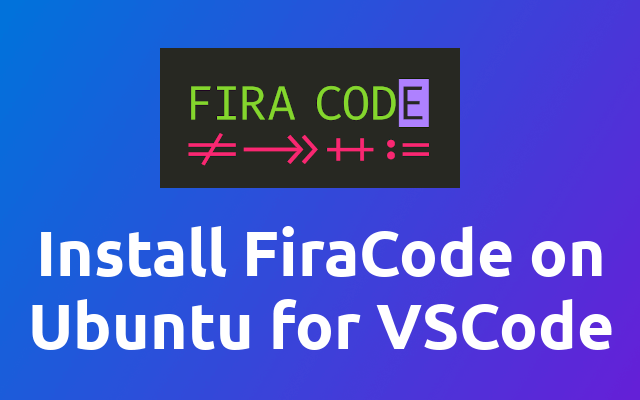
Recently I set up my pc with Ubuntu and so I thought I document a few things I had to look up again my self. One of the things was to set up FiraCode font in VSCode.
Ok, so it is really easy so I'm not gonna tell you much about it. Just follow the following steps and that's it 😉
# Install the Font
To install the FiraCode (opens new window) font in Ubuntu (opens new window) just run the following command.
sudo apt install fonts-firacode
# Use the FiraCode in VSCode
Next open up the vscode settings (press ctrl+,) and search for editor: font family. Then you enter Fira Code.
# Using the JSON Settings
You can also choose to use the json configuration of vscode to set the editor font to FiraCode. To do so open the command palette (press ctrl+shift+p), search for preferences: open settings json and select the entry. Then just add the following lines to the end of the file.
"editor.fontFamily": "Fira Code",
"editor.fontLigatures": true,
# Last Step
It is very likely, that you need to restart vscode before the changes are applied.
Done! 😁
