VSCode Template Manager
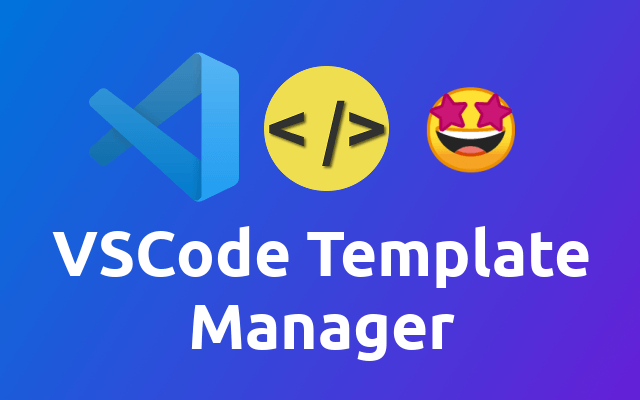
This year I switched from PhpStorm to VSCode. One of the things I had to figure out was how to use real templates, rather than the built snippets. Turns out this is my favorite template management so far. But enough of the chit-chat, let's take a closer look.
Since vscode only ships with snippets, I had to look for a solution. The extension I stayed with is the awesome File Tamplates Manager (opens new window).
The extensions uses the doT.js (opens new window) library to generate the file from your template. The basic syntax as shown in the documentation is as shown below.
{{ }} - evaluation
{{= }} - interpolation
{{! }} - interpolation with encoding
{{# }} - compile-time evaluation/includes and partials
{{## #}} - compile-time defines
{{? }} - conditionals
{{~ }} - array iteration
Not so helpful right? But after you figured it out, you will be able to create awesome templates.
# Simple Example
Here is a simple example, where I added a prompt for the namespace while creating a php class.
{{#def.prompt('NAMESPACE', 'Enter a Namespace for this Class.')}}
<?php
namespace {{=$.NAMESPACE}};
class {{=$.NAME}}
{
}
Let me break it down for you.
With the first line I add the prompt for the namespace.
{{#def.prompt('NAMESPACE', 'Enter a Namespace for this Class.')}}
In your template body you then can use the following to reference the value given by the user.
{{=$.NAMESPACE}}
The file name, that you have to enter in the first prompt when using this template, is stored in the following.
{{=$.NAME}}
As you can see, the way you reference as shown below.
{{=$.VARIABLE_NAME}}
# Advanced Example
This is the template I use in order to create new articles for my vuepress blog.
{{#def.prompt('TITLE', 'Enter the title of this article.')}}
{{#def.prompt('TAGS', 'Enter the tags of this article.')}}
{{ var SLUG = $.TITLE.toString().toLowerCase().replace(/\s+/g, '-').replace('ö', 'oe').replace('ä','ae').replace('ü','ue').replace(/&/g, '-and-').replace(/[^\w\-]+/g, '').replace(/\-\-+/g, '-').replace(/^-+/, '').replace(/-+$/, ''); }}
{{ var TAGS = $.TAGS.split(',').map(tag => tag.trim()); }}
{{ var PUBLISH_DATE = $.DATE.split(' ')[0]; }}
---
title: {{=$.TITLE}}
description: {{=$.TITLE}}
date: {{=PUBLISH_DATE}}
permalink: articles/{{=SLUG}}
image: /covers/{{=SLUG}}.png
tags:
{{~TAGS :tag:index}}
- {{=tag}}
{{~}}
---
Some introduction ...
<!-- more -->
The actual content ...
As you can see, there is much more going on now 😎
First we prompt for the Title of the article.
{{#def.prompt('TITLE', 'Enter the title of this article.')}}
I then use it for the title and the description of the page.
title: {{=$.TITLE}}
description: {{=$.TITLE}}
Then I ask for the tags I want to have on this article.
{{#def.prompt('TAGS', 'Enter the tags of this article.')}}
I then split the tags by comma and overwrite the tags variable.
{{ var TAGS = $.TAGS.split(',').map(tag => tag.trim()); }}
Baam, yes this is just javascript that you see here. And yes this enables you to basically do what ever you need for your templates 🤩
Next we use the TAGS to generate a list.
tags:
{{~TAGS :tag:index}}
- {{=tag}}
{{~}}
I'm also using javascript to slugify the title and to get the default publish date.
{{ var SLUG = $.TITLE.toString().toLowerCase().replace(/\s+/g, '-').replace('ö', 'oe').replace('ä','ae').replace('ü','ue').replace(/&/g, '-and-').replace(/[^\w\-]+/g, '').replace(/\-\-+/g, '-').replace(/^-+/, '').replace(/-+$/, ''); }}
{{ var PUBLISH_DATE = $.DATE.split(' ')[0]; }}
One thing you need to know though is that you need to reference the values in a different way if you created them like I did.
date: {{=PUBLISH_DATE}}
permalink: articles/{{=SLUG}}
image: /covers/{{=SLUG}}.png
# More Examples
If you need more, then you might find some more good examples in my vscode-template-manager-templates (opens new window) repository I use to share my templates between systems and version them using git.
Other than that you might find some more useful info in the doT.js documentation (opens new window).
# Done!
Now you have an awesome way of creating reuseable templates in vscode. Hope you enjoyed and see you next time 😁
